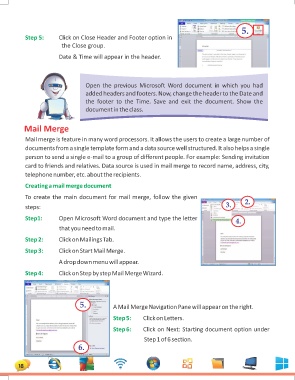Page 18 - 1
P. 18
Step 5: Click on Close Header and Footer option in 5.
the Close group.
Date & Time will appear in the header.
Open the previous Microsoft Word document in which you had
added headers and footers. Now, change the header to the Date and
the footer to the Time. Save and exit the document. Show the
document in the class.
Mail Merge
Mail merge is feature in many word processors. It allows the users to create a large number of
documents from a single template form and a data source well structured. It also helps a single
person to send a single e-mail to a group of different people. For example: Sending invitation
card to friends and relatives. Data source is used in mail merge to record name, address, city,
telephone number, etc. about the recipients.
Creating a mail merge document
To create the main document for mail merge, follow the given 3. 2.
steps:
Step1: Open Microsoft Word document and type the letter 4.
that you need to mail.
Step 2: Click on Mailings Tab.
Step 3: Click on Start Mail Merge.
A drop down menu will appear.
Step 4: Click on Step by step Mail Merge Wizard.
5. A Mail Merge Navigation Pane will appear on the right.
Step 5: Click on Letters.
Step 6: Click on Next: Starting document option under
Step 1 of 6 section.
6.
18