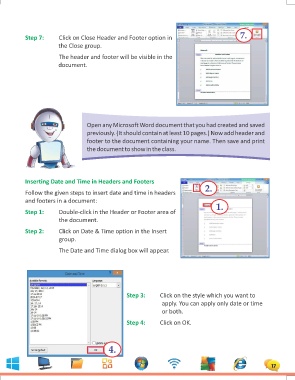Page 17 - 1
P. 17
Step 7: Click on Close Header and Footer option in 7.
the Close group.
The header and footer will be visible in the
document.
Open any Microsoft Word document that you had created and saved
previously. (It should contain at least 10 pages.) Now add header and
footer to the document containing your name. Then save and print
the document to show in the class.
Inserting Date and Time in Headers and Footers 2.
1.
Follow the given steps to insert date and time in headers
and footers in a document:
Step 1: Double-click in the Header or Footer area of
the document.
Step 2: Click on Date & Time option in the Insert
group.
The Date and Time dialog box will appear.
Step 3: Click on the style which you want to
Step 4: apply. You can apply only date or time
or both.
Click on OK.
4.
17