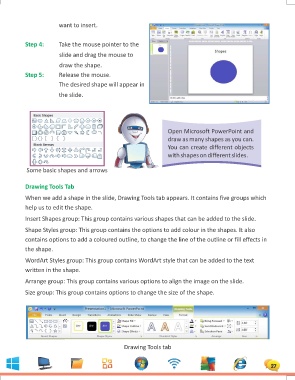Page 27 - 1
P. 27
want to insert.
Step 4: Take the mouse pointer to the
Step 5: slide and drag the mouse to
draw the shape.
Release the mouse.
The desired shape will appear in
the slide.
Open Microsoft PowerPoint and
draw as many shapes as you can.
You can create different objects
with shapes on different slides.
Some basic shapes and arrows
Drawing Tools Tab
When we add a shape in the slide, Drawing Tools tab appears. It contains five groups which
help us to edit the shape.
Insert Shapes group: This group contains various shapes that can be added to the slide.
Shape Styles group: This group contains the options to add colour in the shapes. It also
contains options to add a coloured outline, to change the line of the outline or fill effects in
the shape.
WordArt Styles group: This group contains WordArt style that can be added to the text
written in the shape.
Arrange group: This group contains various options to align the image on the slide.
Size group: This group contains options to change the size of the shape.
Drawing Tools tab
27