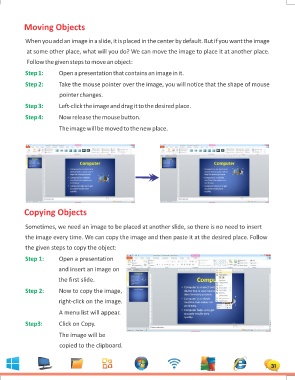Page 31 - 1
P. 31
Moving Objects
When you add an image in a slide, it is placed in the center by default. But if you want the image
at some other place, what will you do? We can move the image to place it at another place.
Follow the given steps to move an object:
Step 1: Open a presentation that contains an image in it.
Step 2: Take the mouse pointer over the image, you will notice that the shape of mouse
pointer changes.
Step 3: Left-click the image and drag it to the desired place.
Step 4: Now release the mouse button.
The image will be moved to the new place.
Copying Objects
Sometimes, we need an image to be placed at another slide, so there is no need to insert
the image every time. We can copy the image and then paste it at the desired place. Follow
the given steps to copy the object:
Step 1: Open a presentation
and insert an image on
the first slide.
Step 2: Now to copy the image,
right-click on the image.
A menu list will appear.
Step3: Click on Copy.
The image will be
copied to the clipboard.
31